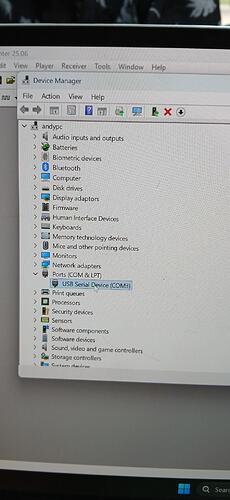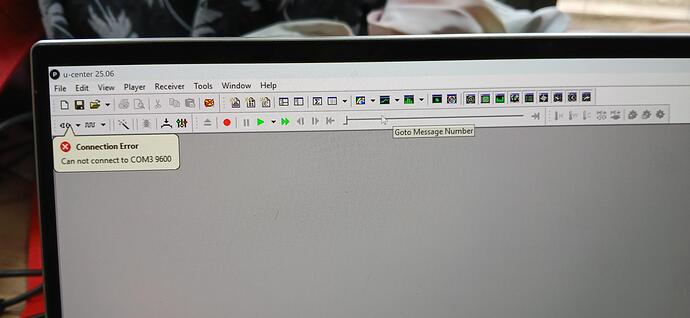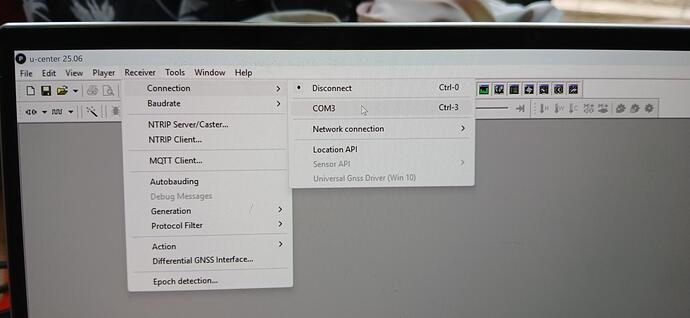Order Number: 729881
Product Name: D8b-152-C81
Brand: Sparkfun
After using u-center 2 software to update the zed-f9p firmware to a more recent version, it now doesn’t respond to commands via USB. u center identifies the module when plugged in, however it soon stops and I get a serial error.
I’ve tried re-flashing to latest version but the update fails.
Thank you for reaching out regarding the firmware issue with your SparkFun GPS-RTK-SMA Breakout (ZED-F9P) from Order #729881. I understand how frustrating this situation must be, and I’m here to help you resolve this firmware corruption issue.
Based on your description and the provided video, it appears the ZED-F9P module has experienced firmware corruption during the u-center update process. This is a known issue that can occur when firmware updates are interrupted or fail to complete properly. The module is now likely stuck in an unstable state where it briefly appears in u-center but then loses communication.
Recovery Solution - SafeBoot Mode Procedure:
Important Safety Note: Before proceeding, ensure you have a stable power supply and USB connection to prevent further corruption.
Step 1: Hardware Setup for SafeBoot Mode
- Power off the module completely.
- Locate the SAFEBOOT_N pin on your SparkFun ZED-F9P breakout board.
- Connect the SAFEBOOT_N pin to GND (ground) using a jumper wire.
- Keep this connection throughout the recovery process.
Step 2: Enter SafeBoot Mode
- With SAFEBOOT_N still connected to GND, power on the module.
- Connect to your computer via USB.
- Open u-center (not u-center 2 for recovery).
- The module should now appear as a stable connection in SafeBoot mode.
Step 3: Firmware Recovery
- In u-center, go to Tools → Firmware Update (use mouse, not Ctrl+U).
- Check the “Restart” checkbox in the firmware update dialog.
- Browse to the latest ZED-F9P firmware file (download from u-blox ZED-F9P documentation page).
- Click GO to start the firmware update.
- Do not disconnect or power off during this process.
Step 4: Complete Recovery
- Once firmware update shows “Success”, remove the SAFEBOOT_N to GND connection.
- Power cycle the module (disconnect and reconnect USB).
- The module should now boot normally with the new firmware.
Alternative Recovery Options:
-
Option A: Command Line Recovery
- Use the u-blox command line tool
ubxfwupdate.exewith SafeBoot mode. - This tool is more robust for corrupted firmware recovery.
- Use the u-blox command line tool
-
Option B: Different Baud Rate
- Try connecting at 9600 baud instead of the default rate.
- Some corrupted modules respond better to lower baud rates initially.
I have also had a quick serach and another customer had had a similar issue that he resolved here - https://community.sparkfun.com/t/gps-rtk2-zed-f9p-wedged-trying-firmware-upgrade/40965
Best regards,
Alex Elliott
Kind Regards
Alex
Unmanned Tech Support
Join our community at dronetrest.com, or on Discord.
Thanks for the reply Alex.
So when I connect the safeboot pin to gnd windows doesn’t recognise the device, see attachment. If try without connecting them, windows recognises the device and u center opens and loads the module, however it freezes as soon as I try to update firmware. You also mention checking the restart checkbox, but I can see that option.
Thanks
Andy
The main reason the device is not found is likely because you do not have the correct “safeboot” driver on your system. To solve this please try to get the latest drivers from Ublox.
- Uninstall existing drivers:
- Open Device Manager
- Locate any u-blox or unknown devices
- Right-click and select “Uninstall device”
- Check “Delete the driver software for this device”
- Restart Windows
- Download and install the official u-blox USB driver:
- Visit u-blox.com and download the latest Windows driver
- Install the driver before connecting the device
Once that is done you can then try the safebook recovery again.
- Hardware setup:
- Power off the GPS module completely
- Connect SAFEBOOT_N pin to GND using a jumper wire
- Connect USB cable to computer
- Power on the module (the device should enter SafeBoot mode)
- Software recovery:
- Use u-center (not u-center 2) for recovery
- The device should appear as a different COM port in SafeBoot mode
- Open u-center and select the correct COM port
- Go to Tools → Firmware Update Tool
- Check the “Restart” checkbox (this is crucial and may not be visible in u-center 2)
- Select “Erase Chip” option first
- Load the latest ZED-F9P firmware
- Click “GO” to start the update
Alternatively based on this forum post on sparkfun that I mentioned previously you could try:
- Do NOT use the SafeBoot pin - leave it disconnected
- Use only USB connection via u-center
- Uncheck all options in the firmware update dialog initially
- Select “Enter SafeBoot before update” option in the firmware dialog
- Upload firmware twice - the first attempt may fail but prepares the device
- Use 9600 baud rate in the firmware update dialog
Hi Alex. I followed your instructions and it crashed my PC. Ive had to spend time recovering that now… I’m getting quite upset as I paid a lot of money for the module, it came with a very old legacy firmware (2019) and all I wanted to do was update to the latest version (2024). Ive updated other electronic modules before and had no problems. Everything we’re trying is making things worse.
Do you have more experienced people your side who could take a look?
Thanks
Andy
The SparkFun GPS‑RTK SMA Breakout uses the same u‑blox ZED‑F9P core as the ArduSimple boards, so you can follow this guide: https://www.ardusimple.com/how-to-configure-ublox-zed-f9p/
Important: use u‑center (Classic), not u‑center 2. The new u‑center 2 doesn’t properly handle F9P firmware flashing and often fails mid‑update.
Recovery / reflash steps
- Install u‑center Classic (v22.x) from u‑blox.
- Download the correct ZED‑F9P firmware (.bin) from u‑blox (SparkFun don’t customise the firmware).
- Connect the board via USB (or UART1 with a USB‑UART adapter). If it’s not detected: hold SAFEBOOT_N → GND while powering, then release after ~1 s to force bootloader mode.
- Flash in u‑center Classic: Receiver → Firmware Update… → pick the .bin → tick “Use receiver connection” → Go.
- Reload or reapply config (your saved .cfg or follow the ArduSimple steps to set message rates/RTCM, etc.).
“What if it’s already bricked?”
- Soft brick: A COM port still appears (or appears after the SAFEBOOT_N trick). → Reflash using the steps above.
- Hard brick: No COM port at all, even after trying different cables/PCs/SAFEBOOT_N. Try flashing over UART1 with an external 3.3 V USB‑UART adapter. If that still fails, it’s likely a hardware issue.
There are also guides here on various methods to recover a bricked F9P module:
and
With the only difference being the location of the pins
Return / RMA option
If the above doesn’t solve it, you can send the unit back and we’ll take a look:
- If it’s a hardware fault: we’ll replace/repair it free of charge.
- If it turns out to be a config/software issue: we won’t be able to replace it, and we may need to charge return shipping and (if required) a fee for reconfiguration time.
(From the symptoms so far, it’s most likely a configuration/firmware flash issue, so hopefully we can fix it quickly without needing to return it.)
Just let me know how far you get and we’ll advise the next step or issue an RMA number.
Thanks for your patience—once reflashed, the F9P is great🙂
Thanks Alex - I’ll give it a go tonight. Fingers crossed.
Unfortunately, it didn’t work. The port is recognised but failed to connect in ucenter - see screenshots. I cant flash if u center doesn’t connect.
Please advise as to next steps.
Thanks
Andy
Could I ask if you have powered the device in safe boot?
As based on the situation as I understand, the unit was working when it arrived, then you tried to update firmware to a new version and that unfortunately failed. If this is the case then it’s almost certainly just been bricked, so if you boot into safe boot, you should be able to see it on your device manager, and recover it. If not there is another method but it’s a bit more complex by using a COM terminal.
However, if you do have it in safe boot but you can’t connect to flash, then it could just be a Windows security thing as I had this issue before on a Windows machine and could not use anything on a serial COM port.
That said it may be best to return the unit for us to check at this point if you want?
The previous attempt was not in safe boot mode. If I use jumper wire to connect SAFE pin to GND pin and power on the module its not recognised by windows. If I try updating the driver as you mentioned previously, windows crashes.
The unit was working before the attempted firmware upgrade, however it came with 5 year out of date firmware. I think maybe it was a u center 2 issue as that’s what I used for the very first attempt at updating the firmware and it failed.
Based on whats been tried i would say best course of action would be to have someone more experienced take a look.
Thanks for your continued support.
Andy
Should I return the unit then? What’s the return process?
Thanks
Andy
Yes of-course, please create a return by logging into your account on our website and you can create a return there for that order. https://www.unmannedtechshop.co.uk/my-account/
If you need any help, please just let me know.
Kind Regards
Alex
Unmanned Tech Support
Join our community at dronetrest.com, or on Discord.
Thanks. It says I need an RMA number. Can you provide one please?
Thanks
Andy
Sorry - you can use this RMA #145953
Kind Regards
Alex
Unmanned Tech Support
Join our community at dronetrest.com, or on Discord.
Thanks Alex. It was sent Thursday so should be with you soon.
Andy
Just to update you, we have been talking with the manufacturer and we will arrange to get a replacement unit sent out to you, more stock is due to arrive which should be early next week. You will receive an email with tracking as soon as it has been shipped out.
Kind Regards
Alex
Unmanned Tech Support
Join our community at dronetrest.com, or on Discord.
Thanks Alex. I assume the new stock will have updated firmware? Or still 2019?
Andy
I am honestly now sure what firmware will be on it, but it should have the latest that sparkfun suggest is best, as they usually update them with each batch.
Kind Regards
Alex
Unmanned Tech Support
Join our community at dronetrest.com, or on Discord.
Hi Alex
Has the part been shipped? I haven’t received a tracking email…
Thanks
Andy
Sorry there was a delay with customs clearance so its due to arrive later today/Monday now so we will get this sent as soon as it arrives! It is in the UK though so should only be a day or two more to clear through.
Kind Regards
Alex
Unmanned Tech Support
Join our community at dronetrest.com, or on Discord.