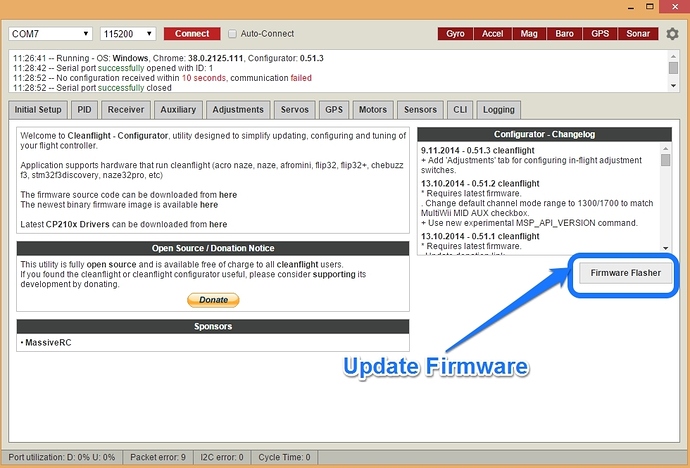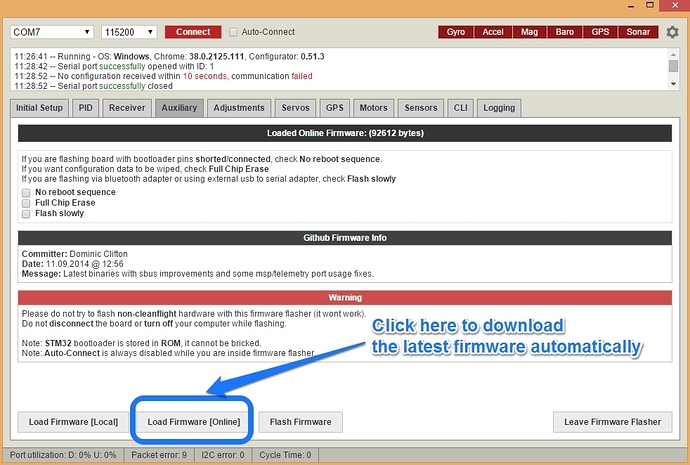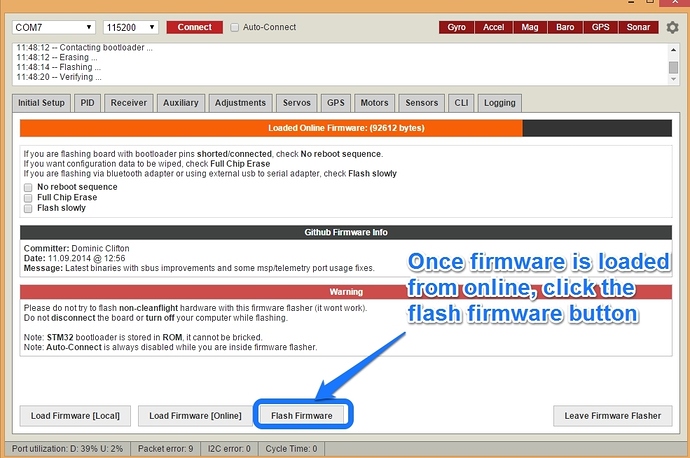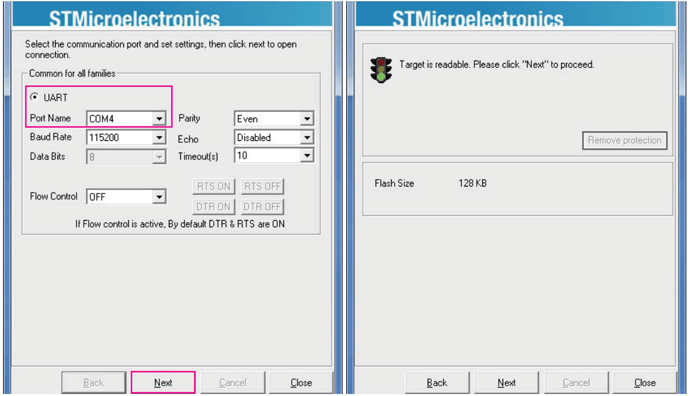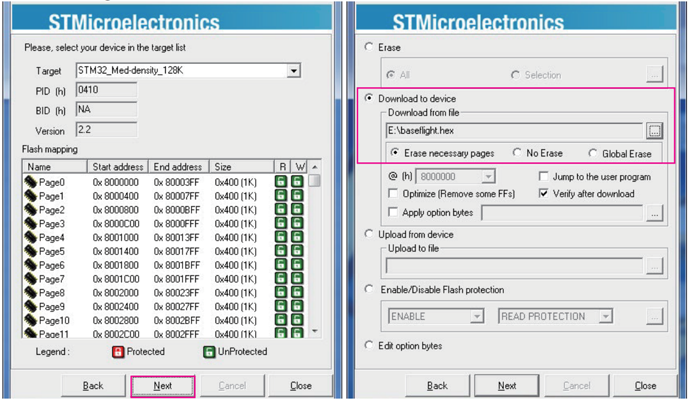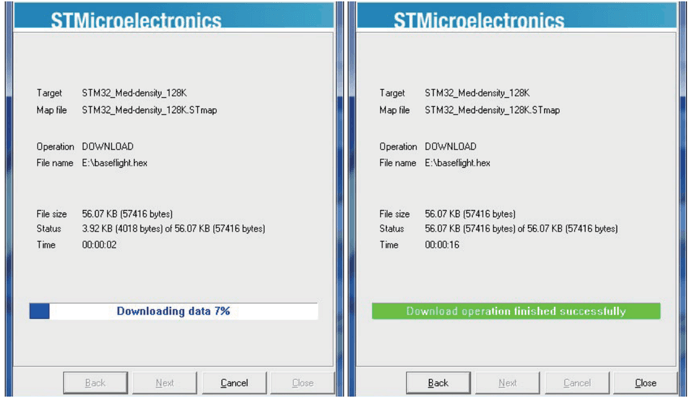This is a quick guide showing you how to update the firmware on your flip32+ board.
The first thing you need to do is download the latest drivers, firmware and configuration tool, you can get the links for these on the flip32 guide.
If you try to connect to your board but get an error message saying:
No configuration received within 10 seconds, communication failed
Then its most likely that you dont have any firmware (or the correct version) on the board, so you will need to update the firmware.
Option 1, the easy way
By default there is normaly firmware pre installed on your board, however its usually a good idea to update it to the latest version once it arrives. To do this you will just use the config tool. In this example I am using the cleanflight firmware and config tool
- Connect your board to your PC via USB.
- Open the config tool and click on the Firmware Flasher button.
- On the firmware flasher screen you will see some buttons on the bottom of the screen, the easiest option is to just download the latest firmware online, but if you already have the latest firmware downloaded to your PC you can browse to that file. Also leave all of the other check boxes unchecked. If you want to erase all the settings on the board you should check the Full Chip Erase button.
- Now flash the firmware onto the board. You will see the progress bar at the top of the window as the firmware is loaded.
- Once complete you will see a notification and you can now connect to your board via the button on the top of the window. By default the firmware should be 115200 if connecting via USB.
Here is a video showing the process
https://www.youtube.com/watch?v=pbCWg1605ag
Option 2, if you have problem using the config tool
If you had problems loading the firmware using the config tool then you will need to load the firmware using the STM32 flasher. This is usually caused by a bootloader problem;
No reponse from the bootloader, programming: FAILED
In this example I am using the baseflight firmware, but if you prefer to use the cleanflight software just use the appropriate .hex file. You will need to download the STM32 Flash Downloader Demonstrator tool. You can find the .hex file in the obj folder once you have downloaded the firmware from github.
- In order to to upload new firmware you need to first short the boot connector on your flip32 or naze32 flight controller which shown in this image

.
I suggest using some metal tweezers, or a paperclip. Dont solder these two connectrions together as you only need to short hte boot pins on initial power up. Assuming this was done correctly you shoud only see the blue LED. If you see the Red or Green LED’s then try again untill only the blue LED is on, then you can proceed to the next step. - Now connect your flight controller to your PC via USB
- Open the STM32 Flash downloader, and select the appropriate COM port.
- Click next until you reach a menu where you can specify the .hex file. The baseflight.hex file is found under the obj folder.
- Now flash the firmware onto the board.
- Once complete you will see the notification and you should now be able to connect to the baseflight config tool to setup your board.